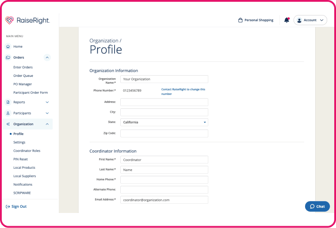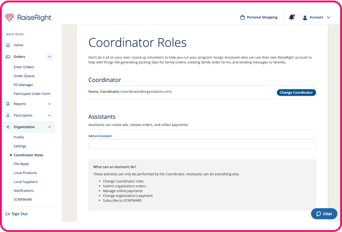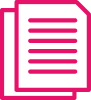How to Change Coordinators
If your program has a new coordinator, follow the steps below to successfully update your organization's information and assign a new coordinator to your program.
Please Note: Before you get started, you'll need to log in at RaiseRight.com using the existing coordinator's account credentials. If you have an organization PIN, make sure to pass it on to the new coordinator. If you do not have access to the existing coordinator's account, please contact Customer Support.
1. Sign in to the existing coordinator's account
Log in to the existing coordinator account on RaiseRight.com and navigate to the Coordinator Dashboard, then select Organization > Profile. Update your organization's information accordingly. The organization name and coordinator name entered on this profile is displayed to your participants on their Personal Dashboard.
2. Visit Coordinator Roles and assign a new account as the program coordinator
Navigate to Organization > Coordinator Roles from the homepage of the Coordinator Dashboard. Select "Change Coordinator," and choose from the list of existing accounts who you would like to assign as the new coordinator for the organization.
Note: The new coordinator must have an existing, online participant account with your organization in order to appear in the dropdown list and be assigned as the new coordinator. If they do not have an existing participant account, they will need to enroll in your organization and create one.
Have Questions?
For account or ordering questions, please contact Customer Support:
- [email protected]
- 1-800-727-4715 Option 3