NOW AVAILABLE!
The RaiseRight Earnings Extension for Safari (iOS Mobile)
Follow the step-by-step instructions below to enable the RaiseRight Earnings Extension in the Safari app on your iPhone. Use the extension to conveniently activate online earnings and buy eGift cards while shopping your favorite brands’ websites in Safari!
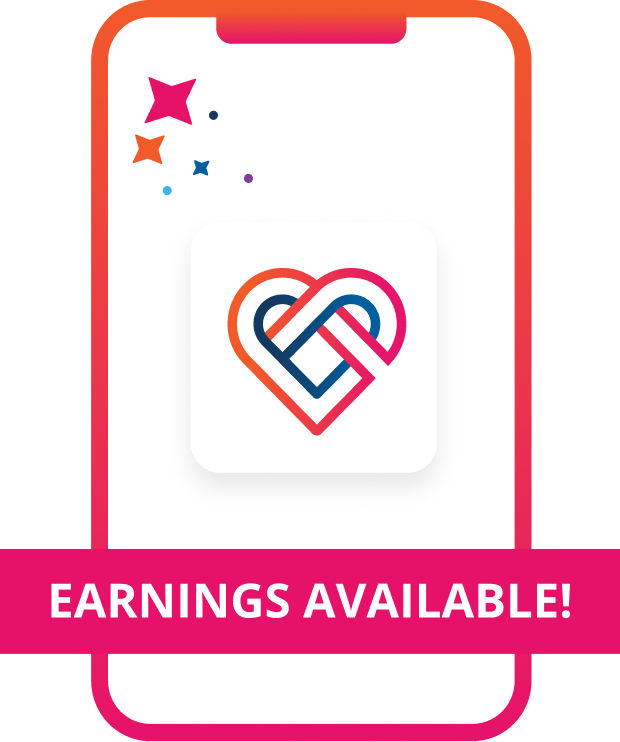
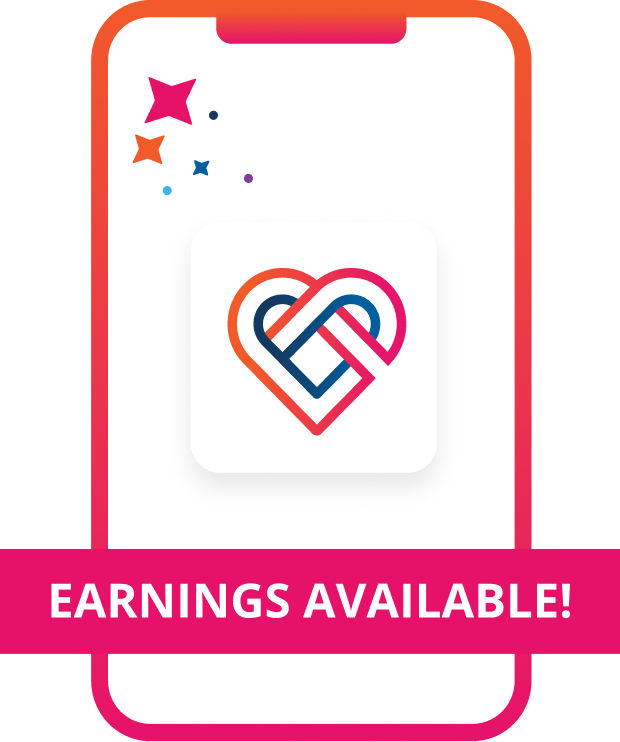
How to Enable in Safari
To get started, launch the Safari app on your iOS mobile device and navigate to a brand’s website.
Please note: You’ll need an iPhone with iOS15 or later, and RaiseRight mobile app version 1.2.85 or later.
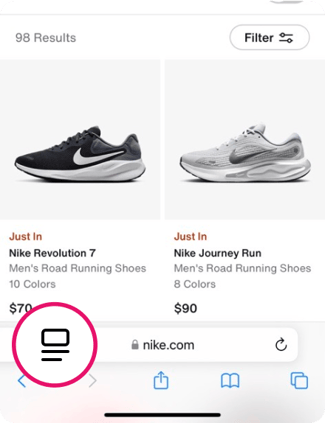
Step 1: Tap the Page Settings icon
On some iOS versions this may be an Aa icon or a puzzle piece icon. I don’t see an icon >
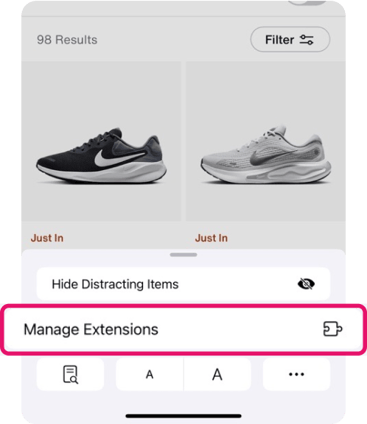
Step 2: Select Manage Extensions
If you have the RaiseRight mobile app installed (version 1.2.85 or later), it will be listed here.
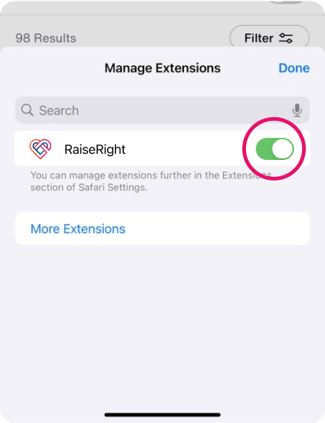
Step 3: Toggle RaiseRight ON
This adds the RaiseRight Earnings Extension to your Safari mobile browser.
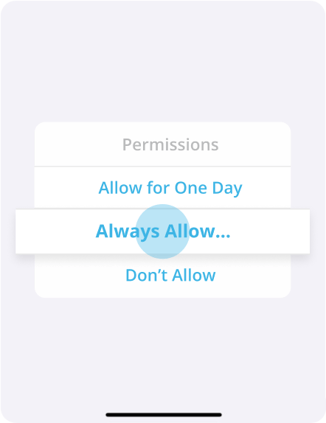
Step 4: Follow the extra steps to allow permissions
This lets us notify you about available earnings when you shop online in Safari.
Does the extension work if I shop directly in a brand’s app?
No, the extension will only display earning opportunities when shopping directly on a brand’s website in your browser.
I don’t see a Page Settings icon in my Safari search bar. How can I install the extension?
If you are using iOS15 or iOS16, follow these instructions:
- Open the Settings app.
- Scroll down and select Safari.
- Tap on Extensions.*
- Find RaiseRight in the list and toggle it on to activate.
- Open Safari and visit any webpage to confirm the extension is working. Or, if prompted to allow additional permissions for the extension, tap Allow.
*If RaiseRight's extension appears greyed out in Settings > Safari > Extensions, you may have some restrictions enabled on your iPhone that will need updating:
- Go to Settings > Screen Time > Content & Privacy Restrictions (enter your passcode if required).
- Scroll down to the Content Restrictions section.
- In Content Restrictions, go to Web Content. You'll need to set it to Unrestricted Access in order to activate RaiseRight. Alternatively, you can just turn Content & Privacy Restrictions off.
You should now be able to turn on the RaiseRight extension in iOS Settings > Safari > Extensions.
I toggled the RaiseRight extension ‘ON’ in Safari. How do I allow permissions for the extension to find earnings?
If you added the extension to your Safari browsers but did not allow permissions, please visit https://www.raiseright.com/m/extension-mobile-installed for step-by-step instructions.
I have an Android device. Can I install the mobile browser extension to my phone?
Currently the mobile version of the RaiseRight Earnings Extension is only available for Safari on iOS devices. If you would like to shop and earn with the browser extension on your laptop or computer, it is available to install for free to Google Chrome and Microsoft Edge desktop browsers.
