NEW BROWSER EXTENSION!
RaiseRight Earnings Extension
Never miss out on earnings while shopping online! Add the RaiseRight Earnings Extension to your browser and we'll bring all the earning opportunities to you, wherever you're shopping online. Use the extension to conveniently activate online earnings, buy eGift cards, or both.
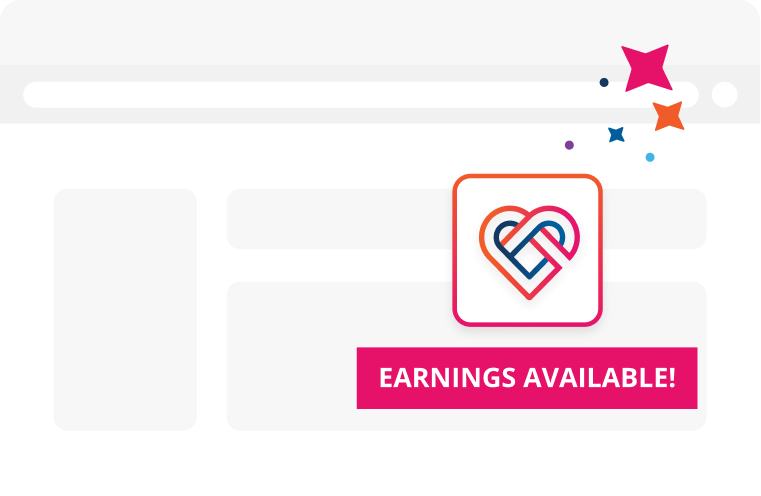
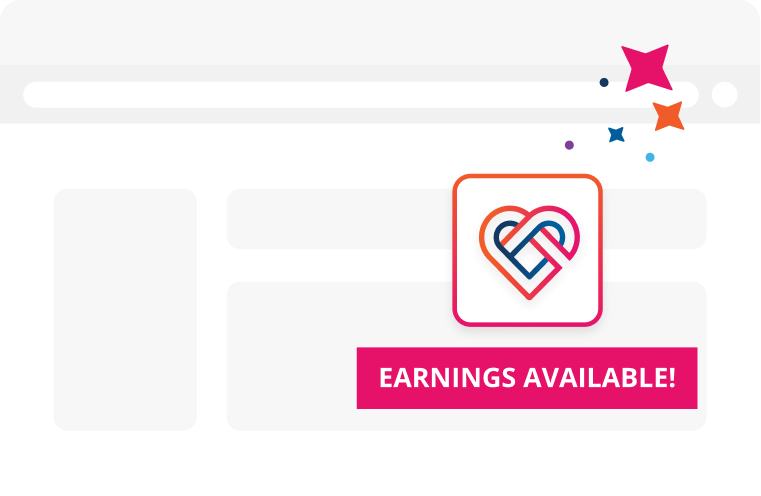
How it works

Install the extension*
Add the RaiseRight Earnings Extension in just a few clicks.

Shop online
Visit your favorite online stores or retailers and shop like normal.

Earn up to 25%
The extension icon will glow with color when earnings are available.
*Available to install to Google Chrome and Microsoft Edge desktop browsers and Safari for iOS mobile devices.
How to Add the Extension to Your Mobile Safari Browser
For iPhone users with iOS15 or higher, add the RaiseRight Earnings Extension to Safari so you never miss out on earnings while shopping online from your phone!
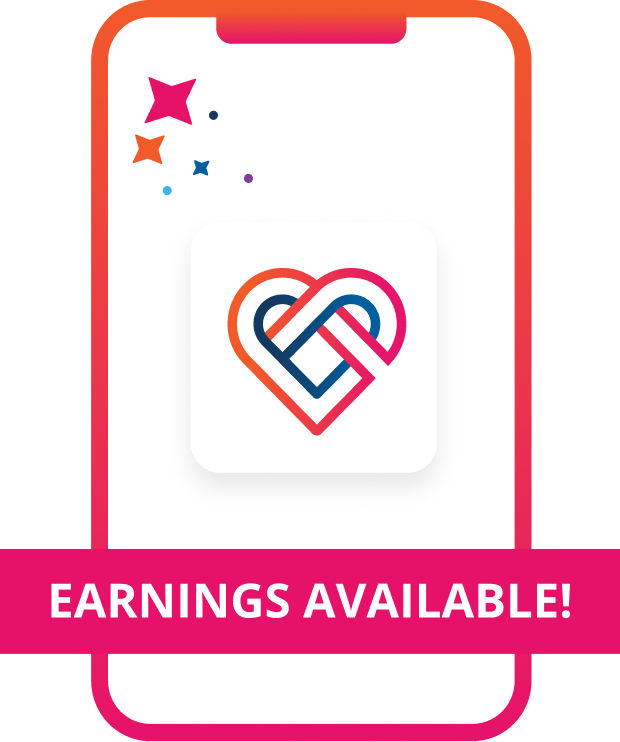
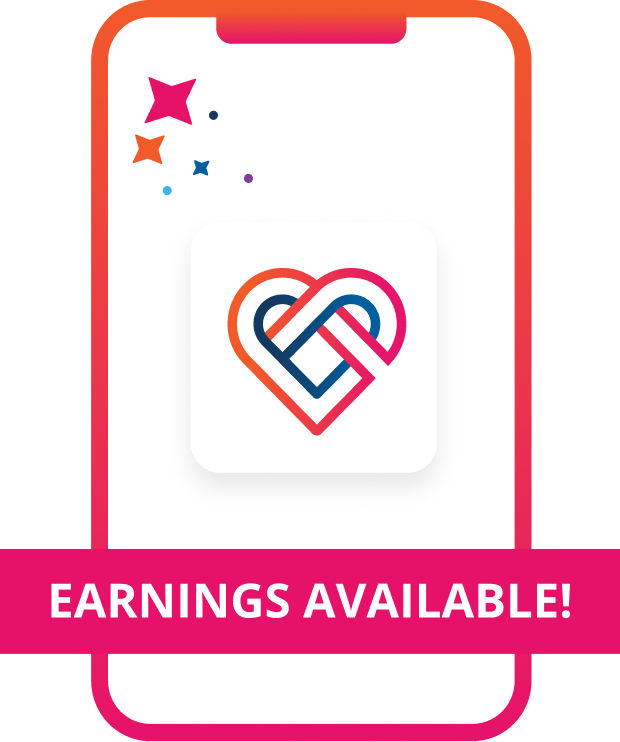
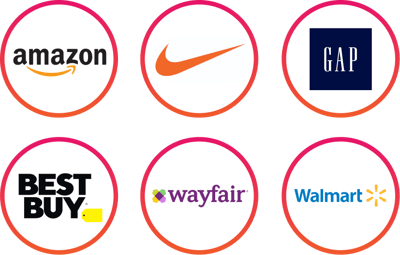
Hundreds of brands, countless opportunities to earn
Once you install the extension, all you have to do is shop your favorite brand’s websites like you normally do. We’ll bring all the earning opportunities to you—just look for the extension icon to glow with color.
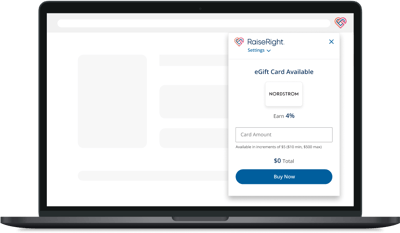
Get reminders to earn with eGift cards
While shopping your favorite brands’ websites, we’ll alert you if gift card earnings are available. Click "Buy Now" on the extension to log into your RaiseRight account and buy an eGift card. Then return to your shopping window and apply the gift card as payment at checkout.
Get reminders to earn with eGift cards
While shopping your favorite brands’ websites, we’ll alert you if gift card earnings are available. Click "Buy Now" on the extension to log into your RaiseRight account and buy an eGift card. Then return to your shopping window and apply the gift card as payment at checkout.
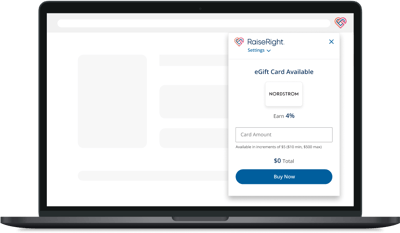
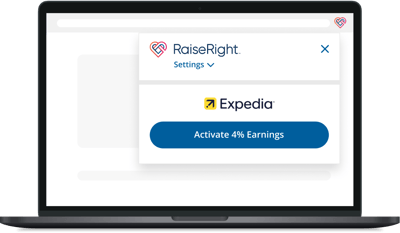
Activate online earnings in one click
The extension will also alert you if there are online earnings available for a brand. Conveniently activate online earnings in just one click, and earn by completing an eligible purchase on the brand's website.
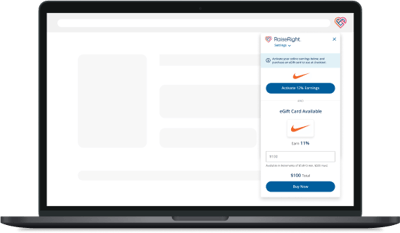
Earn, then earn again
For many brands, you can earn twice in one purchase by activating online earnings and buying a gift card from RaiseRight to use as payment during checkout.
Earn, then earn again
For many brands, you can earn twice in one purchase by activating online earnings and buying a gift card from RaiseRight to use as payment during checkout.
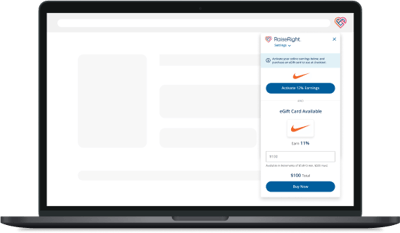
With more ways to earn, you can make more of an impact
No matter how you earn—whether from gift cards, shopping online, or both—all earnings go back to your organization and show up in your account just like they do today.
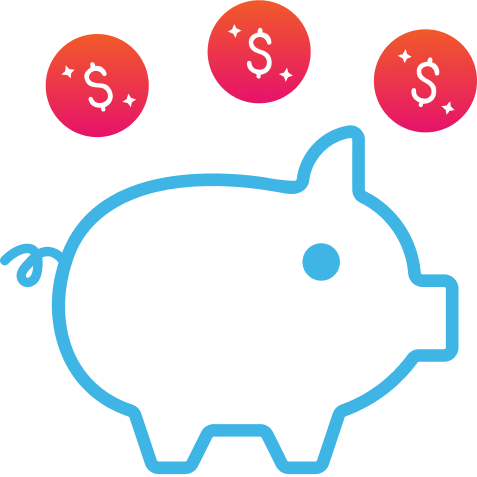
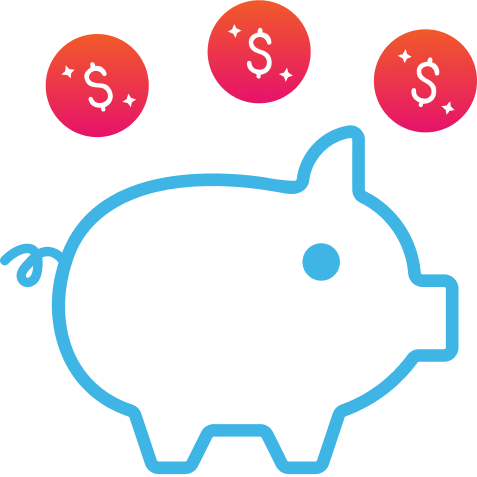
What is a browser extension?
A browser extension is a useful tool that you can add to your internet browser to enhance its abilities. Browser extensions can improve your online experience and help you do things more efficiently while you’re surfing the internet. The RaiseRight Earnings Extension will help you earn for your organization by reminding you about earning opportunities for your favorite brands while you shop on their websites.
What does the RaiseRight Earnings Extension do?
The RaiseRight Earnings Extension is a browser extension that will notify you if gift card earnings and/or online earnings are available while shopping on your favorite brands’ websites. When earnings are available, the extension allows you to conveniently activate online earnings in just one click, and quickly purchase a gift card to use at checkout while shopping online. Think of it as a helpful reminder so you don’t miss out on earnings, helping you reach your fundraising goals faster.
What are online earnings? How do I get online earnings with the RaiseRight Earnings Extension?
Online earnings are another way to earn—in addition to gift cards—by shopping online through RaiseRight. With the RaiseRight Earnings Extension installed on your browser, you’ll be notified whenever online earnings are available while you shop online. All you have to do is click the Activate Earnings button on the extension, and you’ll earn for your organization by completing an eligible purchase on the brand’s website. For many brands, you can earn extra by activating online earnings and using a gift card from RaiseRight as payment for your purchase. Learn more >
What browser(s) support the RaiseRight Earnings Extension?
The RaiseRight Earnings Extension is currently available for Google Chrome and Microsoft Edge browsers on Windows and MacOS desktop devices, and Safari on iOS mobile devices.
Is the extension available for my mobile device?
Yes, if you have an iOS mobile device, you can install the RaiseRight Earnings Extension to the Safari browser in your phone. Learn more.
Once I install the extension, how can I make it visible in my browser window?
You'll want to “pin” the extension to your browser window so that it’s always visible while you shop online, and easier to access.
To pin the extension in Chrome, click the puzzle piece icon in the upper right-hand corner of your browser window. Next to the RaiseRight Earnings Extension, simply click the pin icon. The RaiseRight heart logo should appear at the top of your browser window, next to the puzzle piece.
To pin the extension in Microsoft Edge, click on the ellipses in the upper right-hand corner of the browser. Navigate to Extensions. Next to the RaiseRight Earnings Extension, click on the “show in toolbar” icon (eye with a slash through it).
How will I know when earnings are available while shopping online?
With the extension pinned to your browser, it will display as a grey heart icon while inactive. As you shop online, the heart icon will glow with full color anytime you visit a website that has earning opportunities available. Simply click the icon to expand the extension and view the available earnings. Once you have reviewed the available earnings, the icon will remain in full color.
How do I change the organization I'm earning for through the RaiseRight Earnings Extension?
To change the organization you are earning for through the RaiseRight Earnings Extension:
- Log in at RaiseRight.com and change your organization using the dropdown in the top right menu.
- Next, in the RaiseRight Earnings Extension, click the arrow next to your name, then click Sign Out.
- Finally, in the extension, click the arrow next to Settings and then click Sign In.
After completing the sign-in, your organization will be updated.
How do I uninstall the extension if I no longer want it?
To uninstall the RaiseRight Earnings Extension from your Chrome browser, visit the Chrome Web Store page and click the Remove from Browser button at the top of the page.
To uninstall the extension from Microsoft Edge, select and hold (or, right-click) the icon of the extension. Select Remove from Microsoft Edge > Remove.
